Every day we offer FREE licensed software you’d have to buy otherwise.
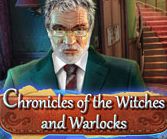
Game Giveaway of the day — Chronicles of the Witches and Warlocks
Chronicles of the Witches and Warlocks was available as a giveaway on January 19, 2020!
Exclusive offer from Giveaway of the Day and ToomkyGames! No third-party advertising and browser add-ons!
Bad news! The lawyer Kathleen Wilson has discovered that her beloved Danny Reed has been arrested under strange circumstances. He’s being accused of murder. In order to free him, she’s going to have to carry out her own investigation.
Kathleen has to find out the truth. Was he set up, or was it just some kind of misunderstanding? Is there something bigger behind all this? Right now, nothing is clear...
Collect photographs, notes, slides – anything that might be useful in your investigation. Record all the facts and clues in your notebook - they could come in handy later. It isn’t hard to hit a dead end in an investigation, but don’t panic - you can use a hint.
System Requirements:
Windows XP/ Vista/ 7/ 8/ 10; CPU: 1.8 GHz; RAM: 1024 MB; DirectX: 9.0; Hard Drive: 671 MB
Publisher:
ToomkyGamesHomepage:
https://www.bigfishgames.com/games/8806/chronicles-of-the-witches-and-warlocks/File Size:
267 MB
Price:
$9.99
GIVEAWAY download basket
Comments on Chronicles of the Witches and Warlocks
Please add a comment explaining the reason behind your vote.




I forgot, it seems you can change it to German or Netherlands too.
open and edit the "config.lua" file in the subdirectory "media"
currentPlatform="pc",
currentLanguage="de",
de=german
nl=netherlands (i think ;))
Save | Cancel
open the file your_hdisk:\your_path_here\Chronicles of the Witches and Warlocks\media\config.lua with windows editor or other text editor.
change: currentLanguage="ru", to currentLanguage="en", and save. the menu in the games is in english now but i not tested all content.
Save | Cancel
Post 18 explains how to do it and it worked for me though I saved it to my computet then deleted the original lua post and pasted from my download to the program Media folder and it worked. Bit of a faff but it does work
Save | Cancel
I have a Wacom tablet, and usually it works with such games. In this one, though, I have to double-tap by the pen to simulate a single mouse-click. Quite inconvenient, so I shifted to use the mouse instead.
Save | Cancel
Ok this old gal is done. It appeared I did as I was supposed to and now I get a small popup that says an error has occurred, Name WE, description: Failed to load config file, File:..\..src\config_manager.cpp, Line: 45. I believe I have had enough of this. Enjoy the game guys.
Save | Cancel
Hi
How do I change the language to Western handwriting?
Save | Cancel
I had no problems installing the game on Win 10. I have a folder that is NOT in any of the Windows managed folders (ie not in Program Files or Documents, etc) where I install the game. In my case my data drive is E: so I install all of these games to their folder under E:\Games\
Since this game also tries to install into a folder in Russian, I also replaced the Russian with the English name of the game. Since I was already changing the install folder I did it at that part of the install.
E:\Games\Chronicles of the Witches and Warlocks\
I was able to edit the config.lua file with no problems, also because the game was not in a protected folder.
The problem is that these old games were written before Win 10 introduced Controlled Folder Access (now part of Ransomware Protection). By installing the game in a folder that is not 'protected' by that, you avoid most of the problems with compatibility with Win 10.
There are a few of these games that save your game progress in a protected folder. In this case you need to allow the game permission to write to its folder:
- Settings - Security - Virus & Threat protection - Manage Ransomware protection
- If you got the notification that the game was blocked when you exit the game then this will be in the Block History section. (note: you will sometimes see a block notification when you install the game. This happens when it tries to add a shortcut to your Desktop, which is also a protected folder. You don't need to worry about this.)
- In Block History, click on the event where it blocked the game (based on date and time). You will be asked for permission to open it (you may need to be admin too?). You will then see which file within the game actually tried to do the game save (Usually engine.exe or game.exe). You can then change the Action to Allow.
- The the next time you run the game (from the beginning again as you won't have been able to save your game, that's why you are doing this in the first place ;) )
- The above instructions are assuming Win 10 1903. If you have a different version then the steps could be different.
I hope that helps.
Save | Cancel
I had downloaded this game quite some time ago from ToomkyGames.com. It works both on a Win 7 Home 64-bit and a Win 10 Home 64-bit laptop. The game is in English. I don't remember if I had to change the language by editing the config.lua file. Maybe downloading from ToomkyGames.com will help at least some folks. Haven't had time to play, so can't comment on bugs or playability.
Save | Cancel
For what it's worth, I did the work around to put the game into English mode and appreciate those who guided me with how to do it.
What I did find, however, is that I had no problems installing it on my desktop computer, upgraded to Windows 10 Home 64 bit from Windows 7 Home 64 bit. It appears that it's going to be a fun game. That being said, when I tried to install it on my laptop running Windows 10 Pro 64 bit, I got the errors that David Daley and others were getting, so I couldn't install it on my laptop. Would be great if somebody came up with a way to fix those errors or tell us how to fix them. No clue why the difference, except the difference in Windows versions.
Save | Cancel
granny483, I'm using Win 10 Pro and have no problems after changing the language. However, I have a clean install and not an upgrade from Win7 or 8.
Save | Cancel
granny483,
Windows 10 64bit got it working
I found the fix for Exception code 0x80000003
When you install it you need to change the path, when the path comes where it is going to install change Хроники Ведьм и Колдунов in the path to Chronicles of the Witches and Warlocks, it will be at the end of the path. It will startup and run fine BUT you still need to change the language to en if you want English in the config.lua. After you change that make sure it did not add txt ate the end like config.lua.txt if it did remove the .txt
The path should look like this
C:\Program Files (x86)\ToomkyGames.com\Chronicles of the Witches and Warlocks
Save | Cancel
Marcy, Thank you for the reply. Interestingly enough, the computer with the upgrade is running the game with no problems. It's the laptop that came with Windows 10 installed that gave me the problems!!
Save | Cancel
mike, Thanks for the fix. Unfortunately, I saw it this morning and I'd taken it off of my laptop because of the error messages. It works OK on my desktop. If they ever offer this again, I will come looking for your fix. I appreciate the trouble you went to to share with me/us.
Save | Cancel
granny483,
You can get the game full free and dont need to change anything at https://toomkygames.com/download-free-games/chronicles-of-the-witches-and-warlocks/
Save | Cancel
granny483,
Don't click on the link i sent, copy and past it for some reason it takes you to a different site clicking on it, don't know why?? but pasting it works right.
Save | Cancel
granny483,
Ok, it looks like you have to go to toomkygames and then put Chronicles of the Witches and Warlocks in the search at the top of the page and then it does take you to the free full game, sorry about the link not working right, know idea why but the search on that site brings it uo fine.
Save | Cancel
To change to english go to the folder you installed the game into. Open the media folder. open config.lua with notepad and just rename ru to en from the current language area. leave the " " there. Bingo! :P
Save | Cancel
Ok, I figured it out and it's not hard.
First go to Program Files (x86)
Then ToomkyGames.com
Then the one in Russian
Then Media
You will see config.lua. Rename it config1.lua
right click on it and open with Notepad
Change the ru to en
Click on file, save as
change the name back to config.lua getting rid of the "1"
change the file to All Files
click save. You may have to save it in your directory unless you are doing this as administrator.
That's OK. Save it. Then go to your directory, right click on it and copy it.
Go back to the media directory and paste it.
If you have done it all correctly you will be able to open the game and it will be in English.
Hope this helps.
Save | Cancel
PS You don't have to rename it but this preserves the original in case you mess up. :-)
Save | Cancel
Therese Shellabarger, Unfortunately an error appears that says you don't have permission to save there. There might be another way around it by granting administrator privileges but I couldn't work it out.
Save | Cancel
Therese Shellabarger, Unless you are logged in as Administrator it won't let you save the file in the media directory. It told me it had to be saved in my folder hence the reason to copy and past it back into the media directory.
Save | Cancel
Marcy, Thanks for the step-by-step. I found that once I made the change to en and saved as All Files, that new lua file went right into Media directory. The renamed lua1 was also still there. I deleted the "1" file and it worked just fine. Everything in English now.
Save | Cancel
Therese Shellabarger, I found that I didn't need to copy/paste anything as the corrected file was saved into the Media directory. The only thing I had to do was delete the original renamed "1" file as that was also showing up in my Media directory.
Save | Cancel
granny483, Great! :-) You must be logged in as Administrator - not always the best idea but that's for another forum. lol
Save | Cancel
Marcy, yes your instructions worked perfectly. Many thanks!
Save | Cancel
Marcy, thanks for the instructions, but when attempting to launch, I get a completely different error - Failure to load config file. File: ..\..\src\config_manager.cpp Line 45 I did a search for any .cpp file within this game and found nothing. Any ideas? (
Save | Cancel
Lara, Are you sure you followed my steps exactly? Did you make sure you only have a config.lua file? Is the program trying to open the config1.lua file and failing?
Save | Cancel
Marcy, Apparently that I am not, although I am the single user of this computer. However, I don't see a reason to change it for the sake of a game. Even if it is a HOG ;-P
Save | Cancel
Jerry, Ditto.
Save | Cancel
tiscrea © - The Netherlands, Jerry, Lady Lark, It is just a file that is specific to that game and nothing else. There is nothing to be afraid of especially since a lot of us changed it successfully. :-) It's a good game once it's in English.
Save | Cancel
Marcy, Thank you Marcy for the straight forward, easy to follow instructions :)
Save | Cancel
No one is telling us exactly where to find this file that allows us to change the language to English. Some of us need specific directions as to where to find the file. Where is the file config.lua exactly? I only have 3 files in my game directory and there is no coifig.lua anywhere.
Save | Cancel
Marcy, The language file can be found in the program file. C-Program File x86 - Toomly Games - (Name of Game?) - Media and then the file config.lua (or something similar). I have deleted the game so I can't check the exact path anymore.
Save | Cancel
tiscrea © - The Netherlands, I posted the steps to take to change the language
Save | Cancel
Marcy, I just read your comment. Thank you, but I'm not going to download and install the game again. I think it shouldn't be necessary really to have to jump through hoops to get a game to work in English. However, I'm always interested to read how other people get along with a download and their solutions to any problem. Oh well, I don't have the time to play (HOG)games at the moment anyway ;-)
Save | Cancel
I downloaded the game, which looked amazing but because I couldn’t understand want I was reading, I uninstalled it. Thank you anyways :)
Save | Cancel
Tried all the fixes listed below. Couldn't get it to work. Not worth the effort. Thanks gamegiveaway for nothing.
Save | Cancel
I had to give up on this one - I changed the language to English, but the thing still opened in Russian, so I deleted everything and tried again - but this time I got the same errors as David Daley and others, and didn't get anywhere near the game. Thanks anyway - but this is beyond my computer skills to sort out.
Save | Cancel
Did the same as #12 - but I saved this config.lua into another folder, deleted it at "Media-folder" and copied the file as config.lua (pls not as txt.file!)
Then I inserted the new file (Attention - if you want german language, pls replace "ru" with "de" [ge is not working!])
as system administrator- that had worked for me with the coorect language.
Save | Cancel
Addition: I didn´t open it with Notepad, because there is no opportunity to save as "config.LUA" - this is possible with the EDITOR app.
Save | Cancel
Magic One, Can you explain where to find media/config.lua
Save | Cancel
Magic One, thank you for your reply. In the meantime I have removed the game from my computer, but a bit more information about this editor you mention will be appreciated (maybe for the future). I noticed the lua-file wanted to become a txt-file. That would'nt have worked anyway... Where do I find this EDITOR in W10? Thank you :-)
Save | Cancel
Magic One, I think I just found an editor. Did you use Luaedit ?
Save | Cancel
tiscrea © - The Netherlands, you find the EDITOR app, if you enter "editor" into the field at the lower left side of your desktop right beneath the "Windows-sign" in the down left corner.
Save | Cancel
siia, please do a right-click onto the game-symbol at your desktop and click "open file-path" then you are in the right file, there is another filoe called "Media" - pls open it and there you are: Config.lua
Save | Cancel
Magic One, If I type editor there (the looking glass) I get 3 choices: to the register editor, to the video editor or to an editor for private characters (eudcedit) ... :-) Or searching with Edge for editor. Thank you for your reply.
Save | Cancel
tiscrea © - The Netherlands, there must be an "Editor"-App to be clickable - (I use Windows10)
Save | Cancel
Magic One, When I click on config.lua I get a window that asks how do you want to open this file. (look for an app in the Microsoft Store) What the heck is this about?
Save | Cancel
terri, Ok, so I was to change to "Administrator", I've never done that on this PC, Win 10. Not sure how.
Save | Cancel
Therese Shellabarger, thank you for your answer and suggestion :)
Save | Cancel
I have tried to change the language from ru to en. I opened media/config.lua with Notepad, but when I want to save the edited file it says I don't have the necessary rights. All in all, for me it is too much of a hassle for a game, so I will keep the Russians at an arms length. Sorry! ;-) It is a bit of a pity, I have to admit :-(
Save | Cancel
Strange, the game starts in russian language on my system :-(
Save | Cancel
This game will not play on my Win 10 64 bit. It gives me an error.
It says Name We, Failed to load Config File, Line 45.
Next an error Unhandled exception at 0x003481a2 Exception code 0x80000003
How do they want us the user to fix that?
I haven't even got to the language problem.
These errors are just plane in competence.
Save | Cancel
David Daley, I have the same errors on Win 10. Have no idea how to fix it.
Save | Cancel
David Daley, I have it running on 64 bit Windows 10. I didn't get an error. After having to mess about with the language file I have not had time to do anything more than get to the opening page.
Save | Cancel
David Daley,
I found the fix for Exception code 0x80000003
When you install it you need to change the path, when it comes yo for where it is going to install change Хроники Ведьм и Колдунов in the path to Chronicles of the Witches and Warlocks, it will be at the end of the path. It will startup and run fine BUT you still need to change the language to en if you want English in the config.lua. After you change that make sure it did not add txt ate the end like config.lua.txt if it did remove the .txt
Save | Cancel
Added to make it more clear how to do the install
You need to do this
When you install it you need to change the path, change it at the install change Хроники Ведьм и Колдунов in the path to Chronicles of the Witches then continue the install
Save | Cancel
The path should look like this
C:\Program Files (x86)\ToomkyGames.com\Chronicles of the Witches and Warlocks
Save | Cancel
David Daley,
I found the fix for Exception code 0x80000003
When you install it you need to change the path, when the path comes where it is going to install change Хроники Ведьм и Колдунов in the path to Chronicles of the Witches and Warlocks, it will be at the end of the path. It will startup and run fine BUT you still need to change the language to en if you want English in the config.lua. After you change that make sure it did not add txt ate the end like config.lua.txt if it did remove the .txt
The path should look like this
C:\Program Files (x86)\ToomkyGames.com\Chronicles of the Witches and Warlocks
Save | Cancel
David Daley, I got this same error, but it turned out to be a result of how I created the modified version of config.lua. Look at the attributes of this file in your media directory. If its filetype shows up as "Text Document" when you just look at the contents, or as "textfile" if you right click on the file & select Properties, then you made the same error as I did in creating the new config.lua file. I needed to follow Marcy's directions completely, ie by making the config1 file as backup, then editing that & doing the "save as" to config.lua. That way it retained its attribute file type of "LUA file", rather than having Notepad change it to a text file with extension .lua. Once I fixed that, the program came up just fine, without the error message you saw.
Save | Cancel
David Daley, Running W7 and similar memory access errors, before and after fixing config file, still can't load even as admin, maybe antivirus again.
Save | Cancel
Yes Sieska, just change to "en".
Save | Cancel
Faby, thanks, but now I'm suffering the same problem as David Daley.
Save | Cancel
you can change the language in media/config.lua
currentLanguage="de",
Save | Cancel
Thanks to GOATD for this game, a HOG that hasn't been given away before.
Thanks also to Whiterabbit for the link to the steam reviews - on reading some of these, it appears that there are several major bugs in the game and two of them will break the game, making it impossible to continue.
There is a walkthrough on steam which starts with the 5 bugs and how to avoid them. This is located at:
https://steamcommunity.com/sharedfiles/filedetails/?id=1273871159
Save | Cancel
I don't speak rusky!!!
Save | Cancel
Same here!. Only in russian language. Too bad.
Save | Cancel
will not run says can not load config file what is wrong ?
Save | Cancel
I set English language but game is in Russian only. Why?
Save | Cancel
Ruski only?
Save | Cancel
I found it out:
You can change the language in the file media/config.lua even into german and dutch besides english and russian!
Save | Cancel
Guy1, Good find, at first it was stated that there was no program to open it with, but with Notepad all works fine.
Save | Cancel
Irene, I'm a little confused. I did open the media/config.lua with notepad and it says,
** "current language="ru"
what do I change it to make it in English? en ???
Does anyone know? Thanks,
Save | Cancel
Guy1, do I change "ru" to "en?"
Save | Cancel
Wendy, Sieska, Yes. Change it from "ru" to "en".
Save | Cancel
Wendy, Delete the letters "ru" and type "en"
Then save file from the list of options at the top of notepad
Save | Cancel
Save | Cancel